
|

|
© 2025 Citigroup Inc. |
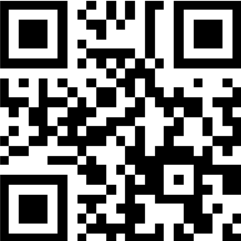
|
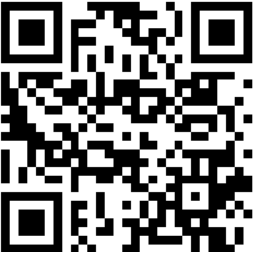
|
 © 2025 Citigroup Inc.
© 2025 Citigroup Inc.
|